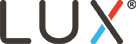Lux 2.0 setup flow
Lux 2.0 walks you through the setup process from wiring and wifi-provisioning, all the way through location sharing, personalization, and scheduling.
Create a Location and add a Device:

- Upon logging into the app to connect your first thermostat you will be prompted to add a location.
- You may need to tap “Edit Locations” at the bottom before you add location
- Once your location is added, select the location and then “Add Device”
- Similarly, you may need to tap “Edit Devices”
Wiring Walkthrough:
- Select whether you are connecting a KONO or a GEO.
- You will have the option of skipping the wiring guide.
- If you continue you through the wiring guide, there will be a tool for selecting your available wires.
- If you press “further assistance” you will be directed to our support department.
- Completing the wiring tool will generate a personalized wiring diagram.
Connecting to Wifi:
- For details on the GEO connection process click here
- For details on the KONO connection process click here
- Once connected successfully, you will be prompted to name the thermostat.
Adding users, scheduling, and personalizations
- The app will walk you through scheduling once provisioned.

Example of a custom wiring chart from our wiring tool - For information on our new scheduling methods click here
- New to the app is the ability to directly share the thermostat with other users. This is now an optional step in the setup process.
- You will be prompted to add a user, then a form will appear asking for their user information. Once added, the new user will receive an email with a verification link.
- We have also added a suite of new feature called “Personalizations”
- These are features that adjust settings on your thermostat to reflect and respect particular user needs and preferences.
- For example: if you select “Pet Owners” the thermostat fan mode will switch to clean cycle when weather data reflects a high pollen condition.
- For more information, click here.